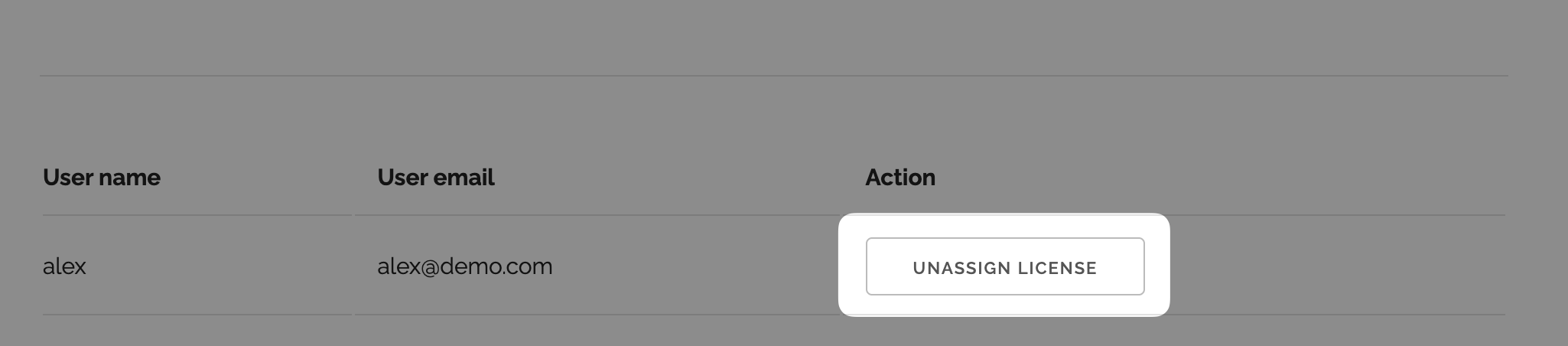# Managing business licenses
When you buy business licenses, you get access to a license portal where you can assign and revoke licenses from your users. Folge activation and deactivation on their machines happen automatically.
# License Portal Overview
License portal can be found here - https://tower.folge.me/license-manager.
After buying licenses, you must log in with the email and password you received from Folge.
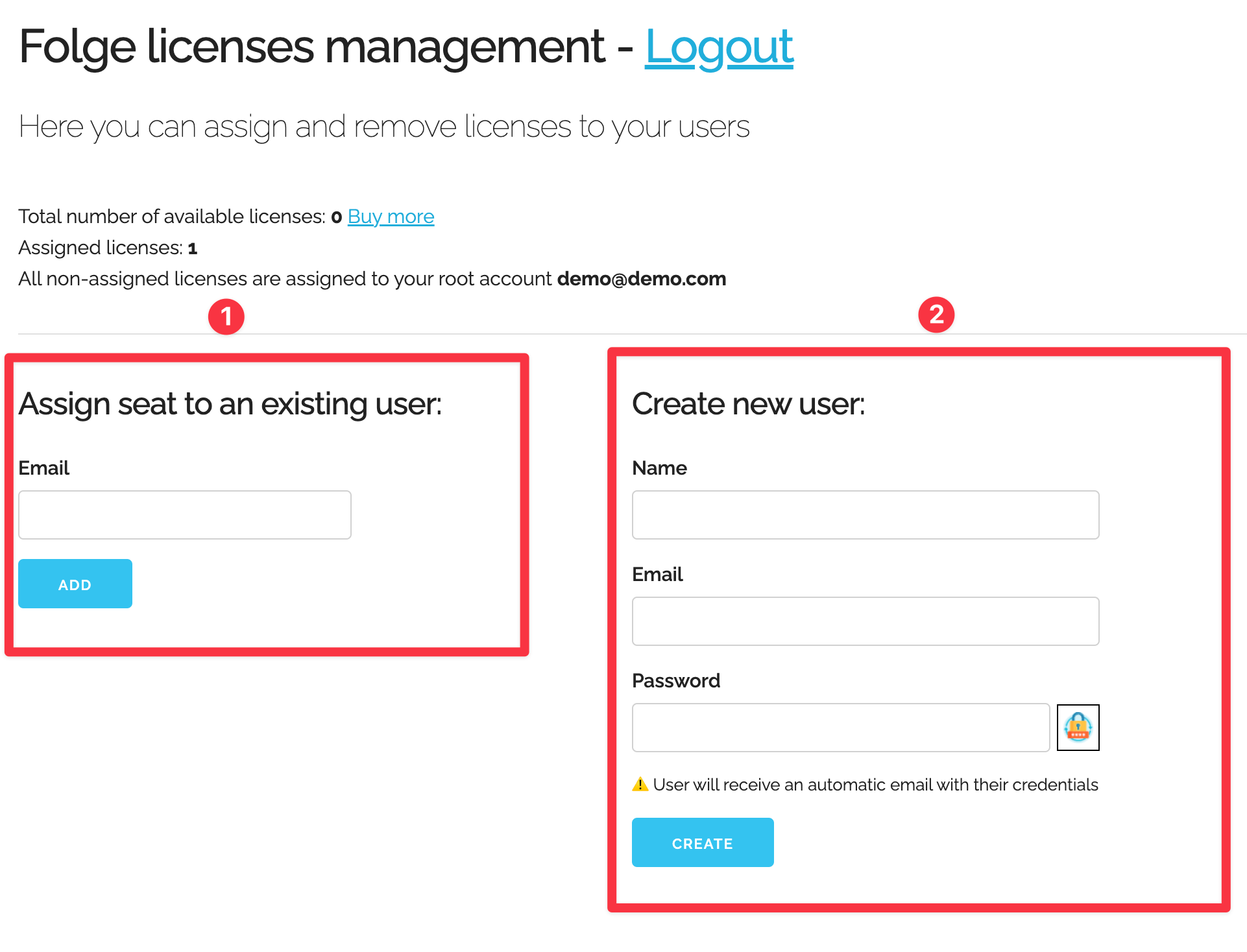
# 1) Assigning license to the user
If a user already has an account registered with Folge, you can use the "Assign seat to an existing user" form to assign them a license. Folge will automatically unlock itself on the user's machine.
# 2) Creating an account
If you want to assign a license to a new user who has never worked with Folge before, you can do it in two ways:
# 1) Create a New User in the License Portal
Use the "Create new user" form to specify the user's Name, Email, and Password ( password can be generated by clicking an icon ). After you click "Create," the user will receive an email with their credentials and instructions on how to download the app. ⚠️ License will be assigned automatically.
# 2) Create a New User in the app
You can also ask your user to create an account. First they need to download Folge, install it and create account using user icon:
Locating user icon
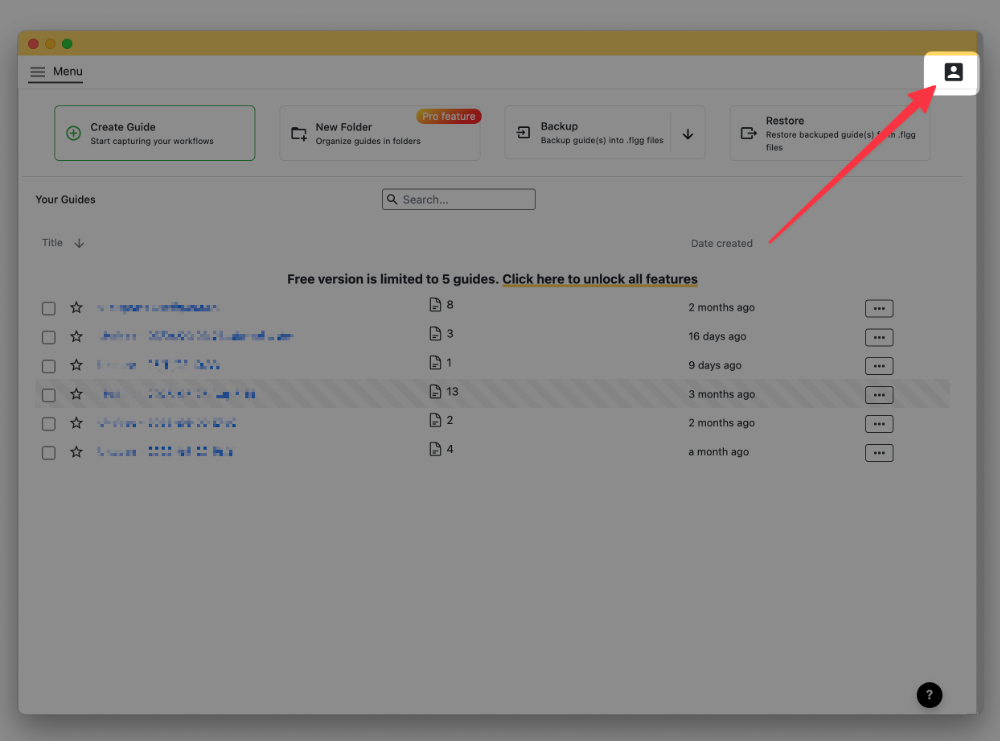
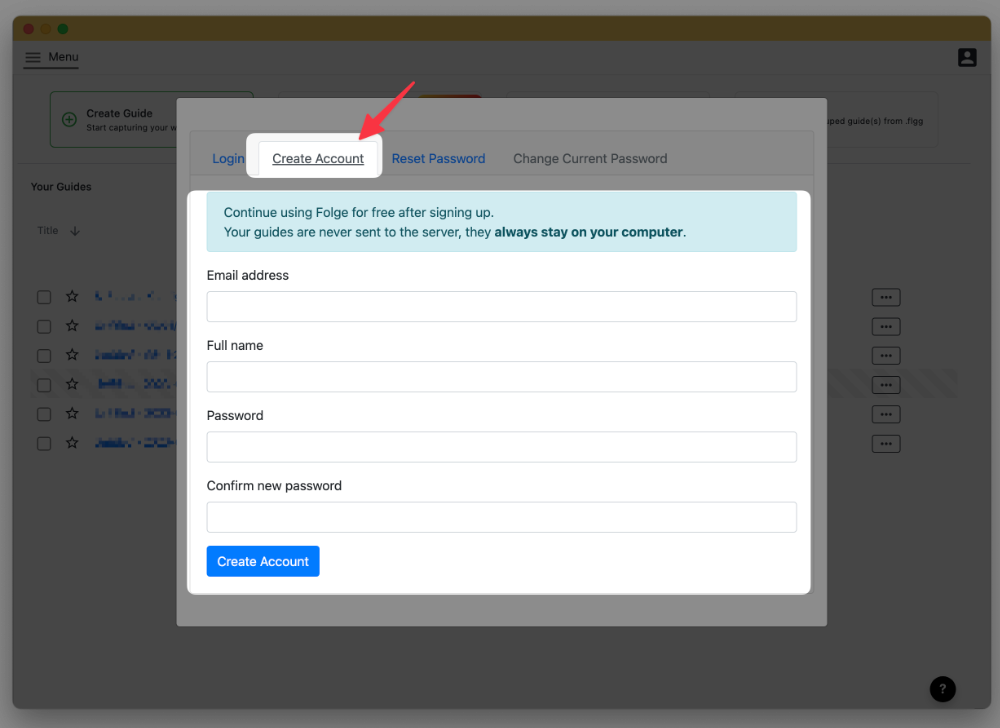
Once a user has created an account, you can use the "Assign seat to an existing user" form to assign them a license. Folge will automatically unlock itself.
# 3) Revoking license
Revoking a license happens when you click the "Unassign license" button. After that, Folge on the user's machine will revert to a Free version. If you revoke the license, this won't delete the user's account, and it can be assigned a license again later.