# Restore and backup guides
Since Folge stores guides internally, you can't access them directly and for that you can backup guides if you wish to store them as a backup externally, share between your machines or collaborate on a guide with someone else. Guides are backedup as a file with flgg extension and can be conviently shared via usb stick or email or shared drives.
# Backup
You can access Backup from the Guides List Screen by clicking the "Backup" button. This will bring up the following dialog.
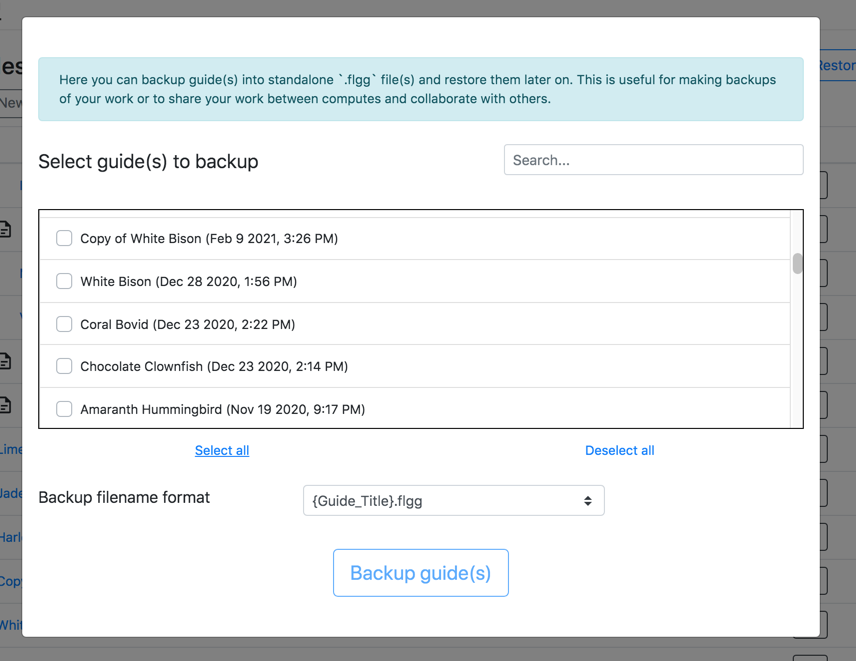
First locate and select guides you want to backup by clicking on them, and optionally select backup file format ({Guide_Title}.flgg or {Guide_Title}-{Timestamp}.flgg). Backup file format is useful when you want to either always overwrite the same files, or if with each backup you want to have different time formats with timestamp.
After selecting guides, click the "Backup guides" button, and you will be prompted with a save file dialog to select location where you want your backups to be stored. Each guide will be saved as a separate flgg file. If such file already exist, it will be overwritten.
# Restore
Restoring is done via "Restore" button next to the "Backup" from the Guides List Screen. After clicking you will see a dialog asking to select flgg files.
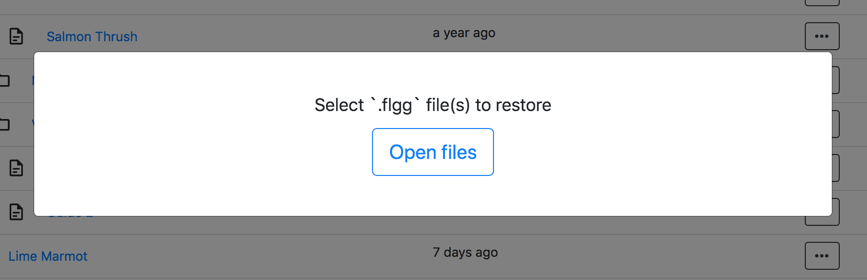
Click "Open Files", and select flgg files from your drive. After it you can review what exactly is restored:
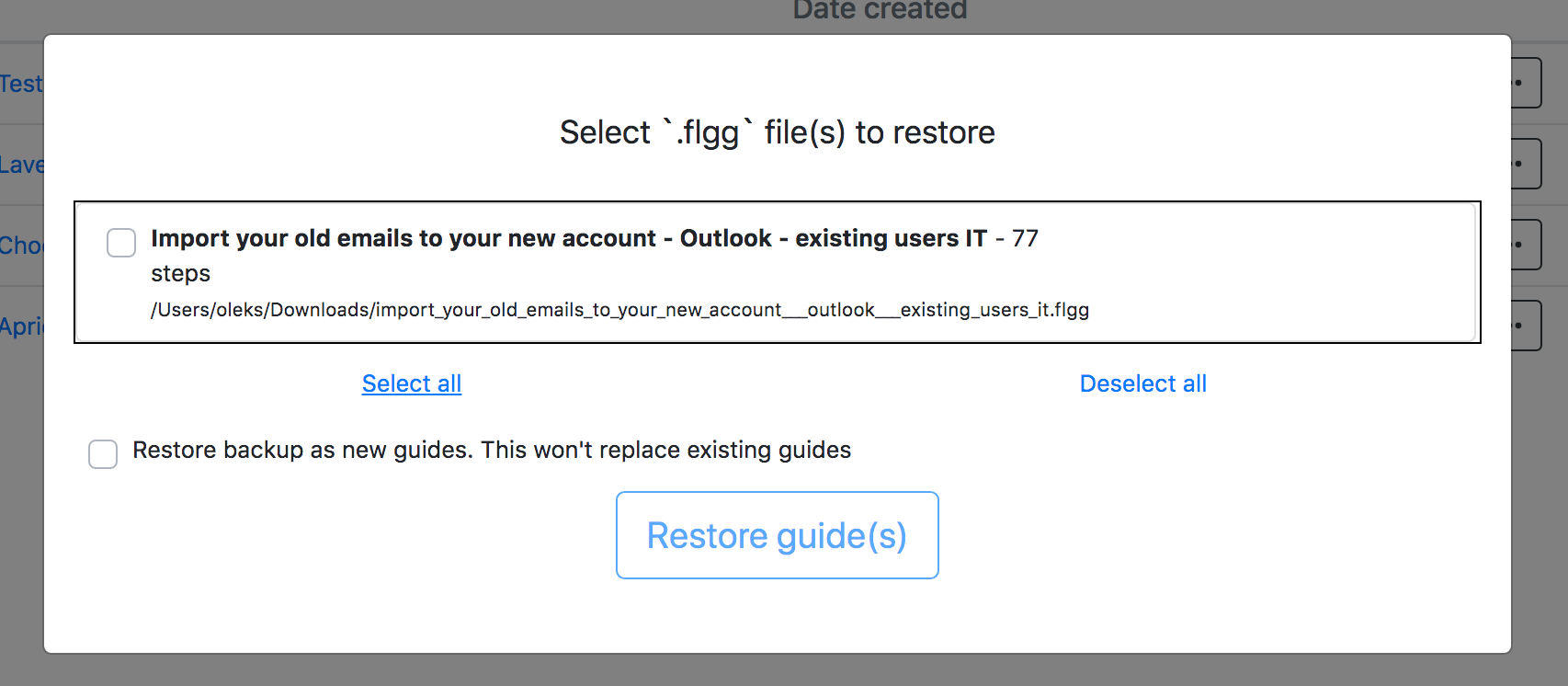
Select guides, and click "Restore". Once operation is done you will be taken back to the Guides List where you can see the guides that were restored. If guide you are trying to resore already exists in Folge, you will get a warning explaining this.
- Restore backup as new guides - By default, if you are restoring a copy of existing guide, it will be overwritten. Toggle this option to restore guide as a new guide. In this case you will end up with 2 copies of your guide: existing and restored one.