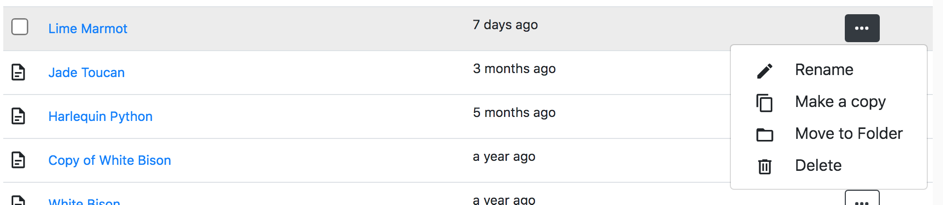# Guides List
This is Folge' home screen that gives access to all your guides, and various operations you can perform over them. Let's go over Gudes List screen in detail
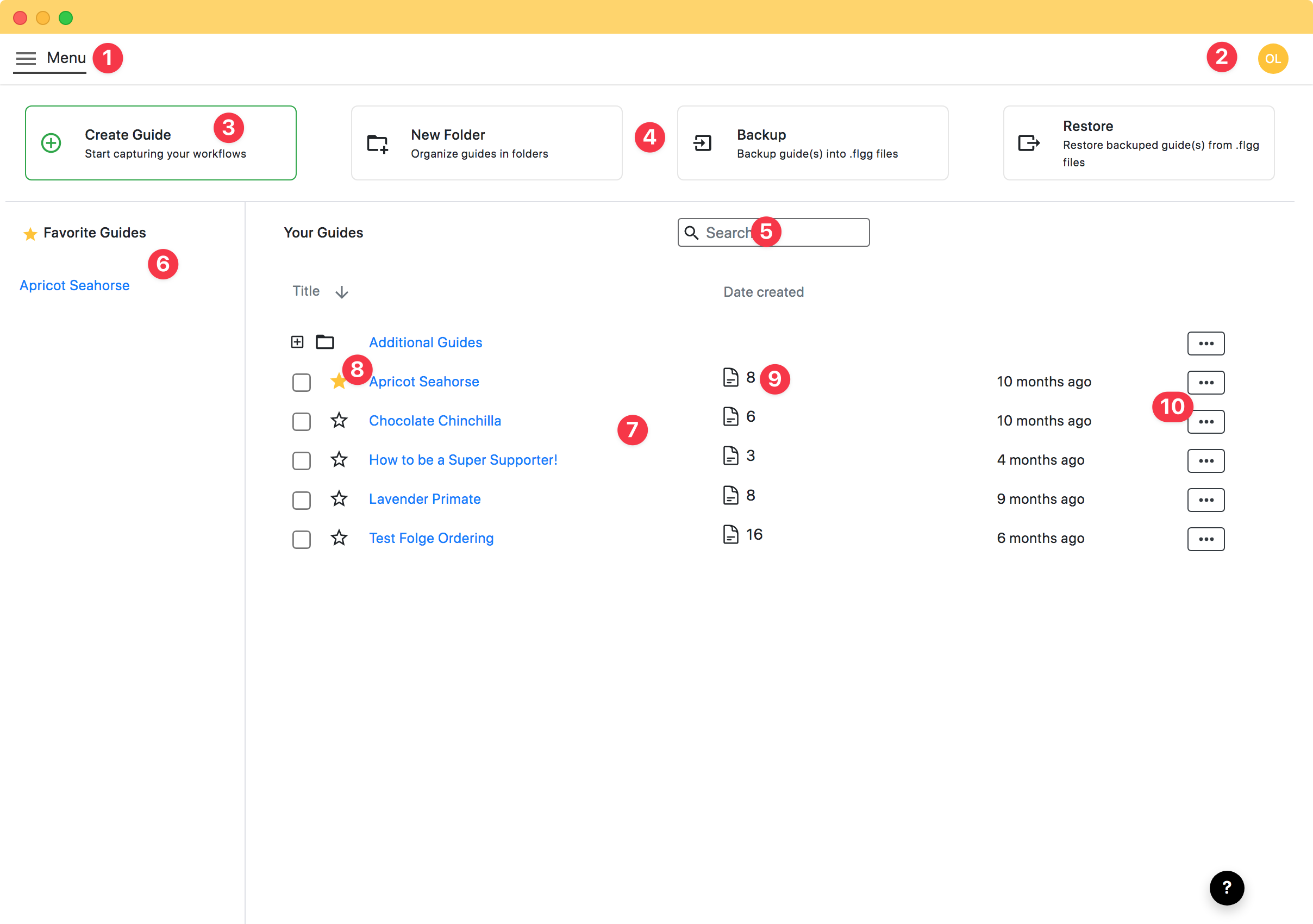
- Menu
- User Account
- Create New Guide
- Create New Folder ,Restore Guide, Backup Guide
- Search
- Favorite Guides
- Your guides
- Add/Remove from Favorite
- Number of Steps
- Guide/Folder operation
# 1. Menu
From here you can access Application Settings, go to the Feedback Portal where you can contribute to Folge's development and new features, Check for new updates or reach out to me via hello@folge.me
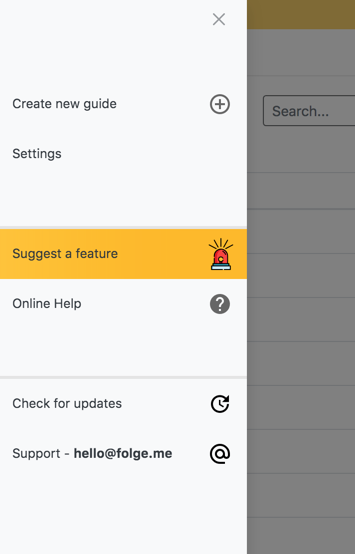
# 2. User Account
Click user icon to create your account, restore password or to login. If you are already logged in, you can check your type of license, or log out if you do not plan to continue using Folge on your machine. If you log out, Folge will remove your licenses information but leaves all guides and information intact. Logging in back will restore licenses and all funcionality.
# 3. Create New Guide
Creates a new empty guide and takes you to it. Find out more by reading Getting Started Tutorial or navigating to the Editor help section.
# 4. Create New Folder, Restore Guide, Backup Guide
Folge lets you organize your guides into foldes, click "Create new Folder" and enter name of your folder. After clicking OK it will appear at the top of the list
Restoring and backing up is covered in Restore and Backup section.
# 5. Search
Quickly search over your guides. Guides list will be filtered to the results
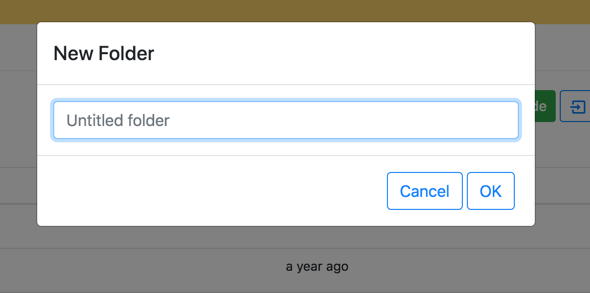
# 6. List of favorite guides
Here you can find guides you added to your favorite list. Just hover on the guide in the list and click the star to remove the guide from this list. If no guides are in the list, the column will be hidden.
# 7. Guides List
Here you see your folders and guides structure. Guides are stored internally and locally on your machine and are all present in this list. You can navigate to a guide by clicking the row, or if you hover on the guide icon, you can mark checkbox and select multiple guides. Once you select multiple guides, you will see a floating menu from which you can move selected guides to a folder, delete these guides or remove selection.
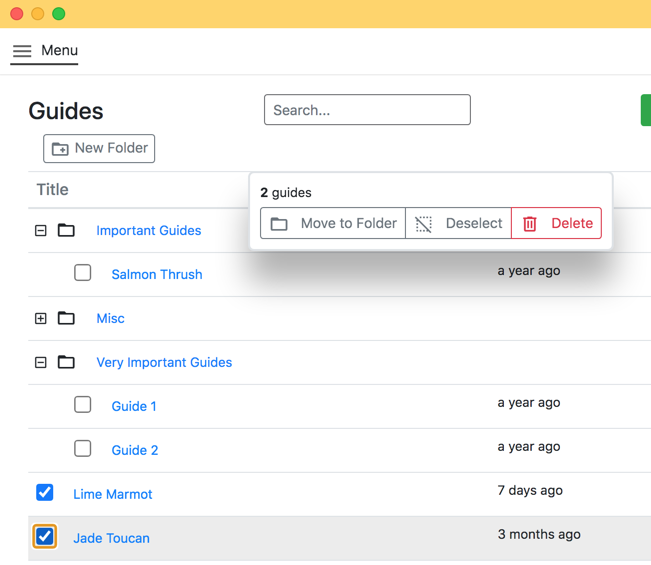
# 8. Add/Remove from Favorite
Click the star icon to add a guide to the favorite list or remove it from there.
# 9. Number of steps
This number represents the number of steps the guide has.
# 10. Guide/Folder operations
By clicking the "..." button on the right side, you can access menu from which you can rename a guide or a folder, duplicate guide, move it to another folder or delete folder/guide. If you delete guide it is gone permanently and can't be restored!. Deleting folder will just move guides in it to the root.