# Automatic Bulk Blur
Bulk blur allows you to quickly blur the same area across multiple screenshots. For example, if you're capturing a guide in a browser, you can blur out the address/bookmark bar on all screenshots in just three clicks.
# Workflow
# Adding or Selecting Blur Area
Use the Blur Tool to blur out any area of your screenshot or select an existing blur area:
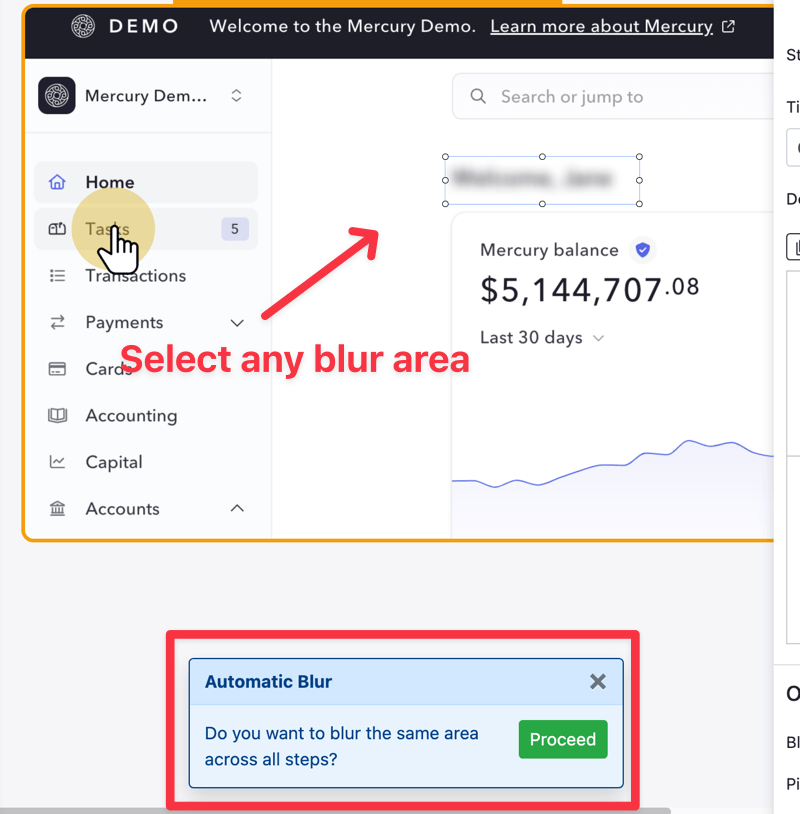
Once the blur area is focused, you'll see a popup suggesting to enter the Automatic Blur mode.
# Reviewing Screenshots
Folge will analyze your screenshots and attempt to find areas similar to the selected blur area across all your steps. You'll see a modal with steps on the left and a preview:
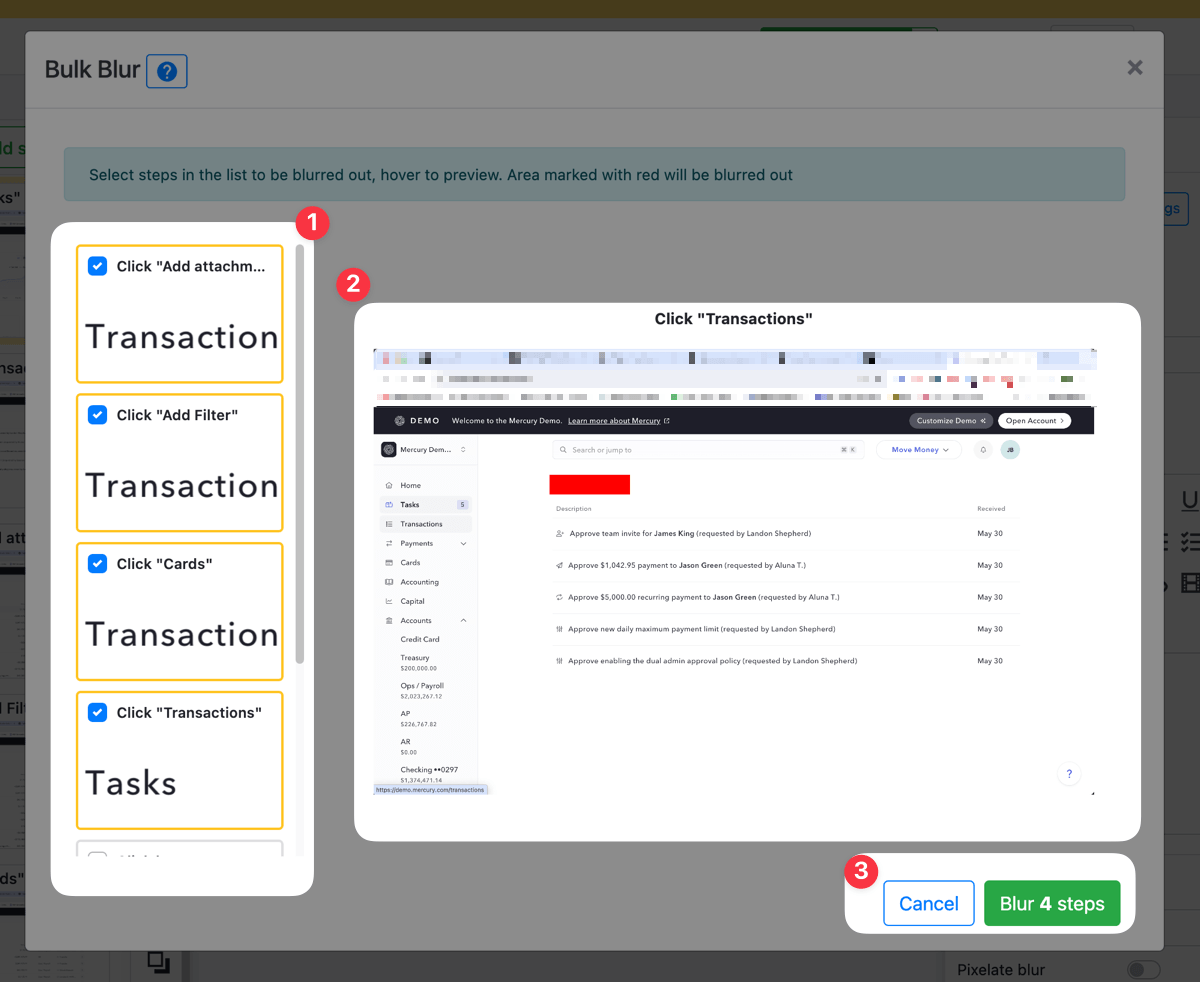
By hovering over the cards on the left, you can preview the changes. Clicking on a card selects that step for bulk blur.
The suggested blur area will be presented as a red rectangle. Once you confirm the screenshots, Folge will blur out that area across all chosen screenshots.