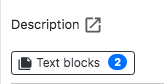# Step Informational Text Blocks
Step text blocks are informational blocks that can be created for each step and placed before or after the step description. They help give users additional context before or after the step and point out specific information. Here is an example of text blocks rendered for a step in PDF export:
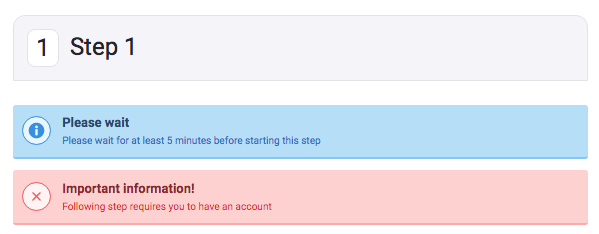
# Finding text blocks
Text blocks can be found in the right column inside the Step Details section. Just click the "Text blocks" button above the Step Description editor.
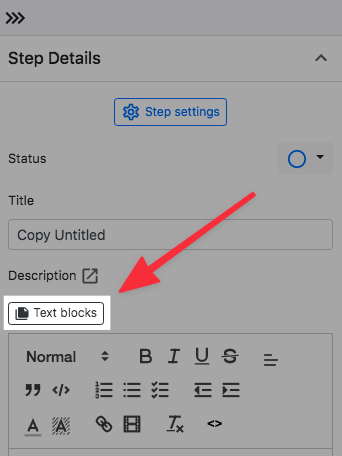
# Managing text blocks
Here is what you can do within the modal:
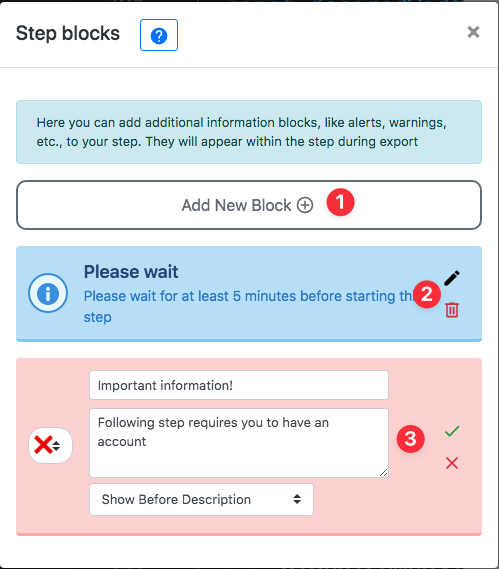
- Click to add a new text block
- Click Pencil button to edit existing tex block or Trash icon to delete it
- When creating or editing a block you can specify following things:
- Icon: ❌ ( red, error ), ℹ️ ( blue, information ), ✅ ( green, success ), ⚠️ ( yellow, warning)
- Title
- Description
- Placement: Before Step Description, After Step Description
When you added at lest one text block, the button will indicate how many text blocks you have: