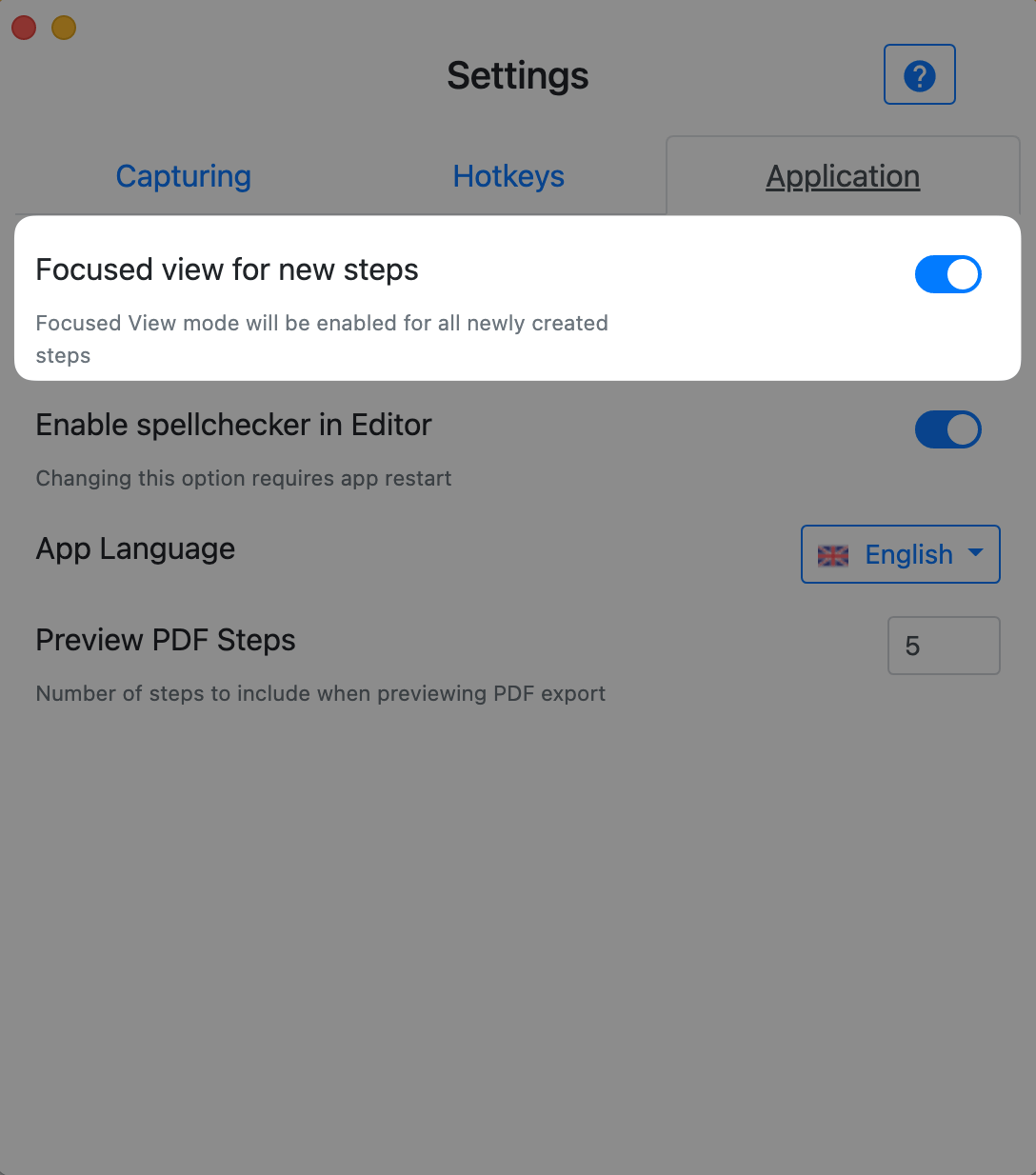# Focused view
# Introduction
The focused view is a special mode ( enabled by default ) that ensures that the steps in the export are all the same width and proper height.
Instead of exporting the whole window of a browser, such as Chrome, you can enable the focus view mode, which automatically focuses on the cursor and scales the image. Below is a short video showing how full-screen screenshots can be converted to automatic focus mode with one click.
The focus mode can be turned on or off per step. More about this is below.
Focus mode never modifies your original image, so you can safely turn it on and see if it works. Automatic focusing happens on the cursor.
# Controls

Focus mode has three main controls:
- Switch for toggling on and off
- Zoom in and zoom out
- Dragging
Dragging can be achieved by holding a Space bar and dragging the image inside the focused view
# Enabling and Disabling
Focused mode is very flexible in terms of quickly enabling and disabling it.
# Per Step
You can turn Focus mode per step on/off, as shown in the video above by clicking the switch
# For all steps in a guide
Go to Guide Details and click the Enable/Disable button under the Guide Description:
# For all newly created steps
Go to App Settings -> Application -> Focused view for new steps
If this option is enabled, all new steps will have Focused mode enabled